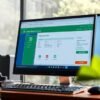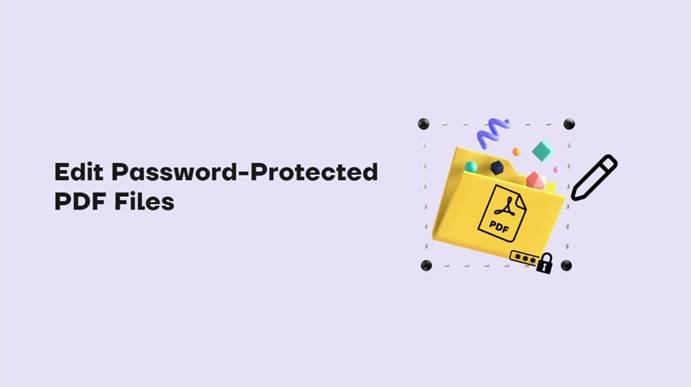It happens that we receive password-protected documents to complete in PDF files and then have to return them by e-mail. You may have to print it out, fill it out by hand, then scan it.
It’s time-consuming and paper waste in most cases, and not everyone can write beautiful calligraphy, it would be nice if what we write could be read by the other party without any major problems.
Password-protected PDF:
You might think that it would be difficult to edit PDF Files that are password-protected, but it is not as difficult as it seems. In fact, it’s really easy to edit PDF Files even if it’s password-protected.
Let’s see how you can edit a password-protected PDF, but before that, there are a few things you need to keep in mind in order to edit:
- You must have the password of the locked PDF Files. Otherwise, it would not be possible to edit or do anything with that PDF file.
- If a PDF is certified using a digital ID, digital signature, or any certificate, then you will not be able to edit that PDF. Document certification helps the recipient authenticate a document, which means that the recipient is blocked from making any changes to the document. Usually, certified PDFs are used for commercial and legal purposes.
So, if any of the above cases are suitable for you, then you will not be able to edit that PDF Files.
Now, if that is not the case, then you can definitely edit your PDF without facing any problems. Here are some ways that can help you get the job done. If you are the creator or author of the PDF, then you can easily change the PDF settings and remove the protection with a PDF editor, such as in our case of SwifDoo PDF.
Part 1: Remove the password with a PDF editor
After you remove the password protection, you can easily edit the PDF. Follow these steps to remove password protection from your PDF file.
- Step 1: Open the PDF file on Windows with the SwifDoo PDF program.
- Step 2: Enter the view password to open the PDF file.
- Step 3: Select the “Protect” option, then click on “Decryption” and enter the open password or permission password to complete the decryption.
- Step 4: If the PDF file is of type “Document Open Password”, then click “Apply” to remove the password protection.
You can also set up a save path for saving as a new file or replacing with the original file.
Tips: If the file is of type “Permission Password”, then you will be asked to enter the password to remove the password protection.
Now as the password protection is removed from the PDF you can easily edit the PDF with any software you want.
Part 2: Edit PDF Files with SwifDoo PDF
Otherwise, if you want to further edit the PDF file after the password removal process. So now if this is the case you can use any PDF editor tool to edit your PDF easily. To edit your PDF with the aforementioned SwifDoo PDF editor, follow these steps:
- Step 1: Open your PDF.
- Step 2: Select the “Edit” tag to help you edit the PDF, and then hit the “Edit All” option, which allows you to edit whatever the elements (text or image) of the PDF file.
- Step 3: You can edit your PDF as you need it to be. Such as inserting text, replacing text, white-out text, adding images and hyperlinks, etc.
After finishing editing, Save the changes to the file.
Online PDF Files Editing Tools:
In general, there are mainly two main reasons to secure a PDF file. First, to provide security to the file. So not everyone can access the contents of the file. Another reason is to prevent changes from being made to those files.
But many times even if we are not the author, we still need to edit or make some changes in a PDF file. So in this case these online tools become very useful and easy to use.
Otherwise, if these tools didn’t exist, then we have the only way we have to ask the author of the PDF to edit or if the PDF is certified using a digital ID or digital signature, then the author would be the only one who can access the file.
Final Words:
In conclusion, it can be useful to be able to edit or modify PDF Files to annotate, split, compress, OCR, etc. Editing PDF documents with a dedicated PDF editor such as SwifDoo PDF, such tool allows the user to correct, add text, or even sign a document with ease.